Statuses and Tags
The dashboard is configured to offer the client an easy and expedient way to process name matches each month.
Matches will have a defined status and one or more tags, based on the following definitions:
Definitions
Status
- Reflects the investigation outcome of the match
- A fixed number of statuses that pertain to all clients
- Influences the display of the match for the client in the dashboard
Tag
- A secondary label for a match, as a type of “category”
- General or Client-specific
- Can be used to search for similar matches and make future status changes
Statuses and Definitions
Match processing outcomes will fall into these four statuses, with their definitions outlined below:
- Cleared - the match has been cleared using client provided information and investigation against an agency sanction list.
- Verified Match - the match has been verified using client provided information and investigation against an agency sanction list.
- Customer Investigate - this is an active match that requires investigation in the dashboard by the client. Active matches appear in the Active Notes section as “match notes”. When all active matches are adjudicated, the file screening is considered to be completed.
- Adjudicated - the match has been processed, but it cannot be declared as either Verified or Cleared using client provided information. Further action has been taken on the match by the client, and these actions are delineated using “tags” which are either applicable to all client accounts (general) or specific to a particular client (customized).
Tags and Definitions
Tags are independent from the status of a match. A match can also have multiple tags.
General Tags
Tags that apply to all client portal accounts are designated as “general tags”. See the table below for names and definitions.
| GENERAL TAGS | TAG DEFINITION |
|---|---|
| Affidavit Suggested | No other information available for the match. OIGCN suggests client obtain an affidavit. These matches will remain at investigate status. |
| Affidavit In Progress | Customer has requested an affidavit from the match person. These matches will remain at investigate status. |
| Affidavit Received | Affidavit has been received from the match person. Review only new hits each month. Status of submission will be Adjudicated where a clear cannot be confirmed. |
| Pending Agency | OIGCN is waiting for a government agency to reply regarding our investigation of this match. |
Customer-Specific Tags
Specific tags are customized to meet the needs of each client.
They can include tags that designate matches as:
- Needing Further investigation
- Needing Monthly review
- Types of records (external ordering physicians, security personnel).
Each client portal account will contain a link to a Tag Definition table that outlines tags for the accounts.
You can see a list of the available tags for your dashboard account by clicking on the Tag Definitions link at the top of the home page:

Customers can use the Tag Request Form to request the creation of a new tag.
All requests are quickly reviewed by OIGCN IT staff, to ensure no conflicts exist with other tags and portal functionality, and then they are made live in the account.
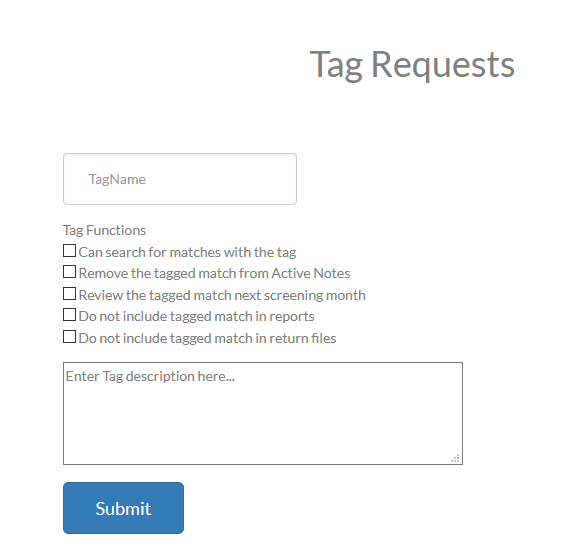
Tag Functions
Each tag contains various functions that govern what happens to the match when it is tagged.
The functions are as follows:
- Can apply the tag to a match
- Can search for matches with the tag
- Remove the tagged match from Active Notes
- Review the tagged match during the next screening month
- Do not include the tagged match in reports.
Here are more details about the tag functions:
| TAG FUNCTION | DESCRIPTION |
|---|---|
| Can apply the tag to a match | The tag is available for the client user to label the match. |
| Can search for matches with the tag | The tag can be used during an individual name search. |
| Remove the tagged match from Active Notes | If the tag is used for a match appearing in Active Notes, the match will disappear from Active notes during the current screening month. |
| Review the tagged match during the next screening month | This tag will cause the match to appear in Active Notes during the next month’s screening so the match can be reviewed. |
| Do not include the tagged match in reports. | This tag will cause the match to be removed from the records listed in the reports on the Reporting page. |
Here is the tag function matrix for the General Tags:
| GENERAL TAGS | TAG DEFINITION | Can apply the tag to a match | Can search for matches with the tag | Remove the tagged match from Active Notes | Review the tagged match next screening month | Do not include tagged match in reports |
|---|---|---|---|---|---|---|
| Affidavit Suggested | No other information available for the match. OIGCN suggests client obtain an affidavit. These matches will remain at investigate status. | x | x | |||
| Affidavit In Progress | Customer has requested an affidavit from the match person. | x | x | x | x | |
| Affidavit Received | Affidavit has been received from the match person. Review only new hits each month. | x | x | x | ||
| Pending Agency | OIGCN is waiting for a government agency to reply regarding our investigation of this match. | x | x |
Tag System Rules
There are two system rules pertaining to tags, namely:
- A match marked as “adjudicated” MUST have at least one tag applied.
- The system will not allow a match to be saved with this status if at least one tag is not selected by the user.
- If an adjudicated match has 1 tag, and this tag is removed by the user, the match will automatically revert to an “investigate” status.
- A new tag must be applied to change the match to “adjudicated” status again.
Using Tags
The tag functionality is visible throughout the dashboard, as follows:
- Individual Name Search and tags - Tags can be selected during an individual name search to find all match records with the same tag type.
- This can be helpful in tracking matches for follow up investigations, such as Affidavit in Progress.
- Reports and tags - On the Reports page, tags will be included as a separate column in the excel reports that are generated for all types of reports (except Monthly Summary Report).