Reporting
In this section, the client can retrieve reports for submitted lists and screening results.
The user has several options with this tool, including date, report type, and the type of report desired.
The first drop down menu is used to select the Reporting Month, which is the month the list was submitted by the client.
As results become available, the latest screening month will appear in this menu. ONLY ONE month can be selected per search.
The second drop down menu is used to select the Report Type, which is the type of records that you want to include (employee, physician, vendor or ALL).
Record types can be multi-selected by using the CTRL or SHIFT key and clicking (see instructions below):
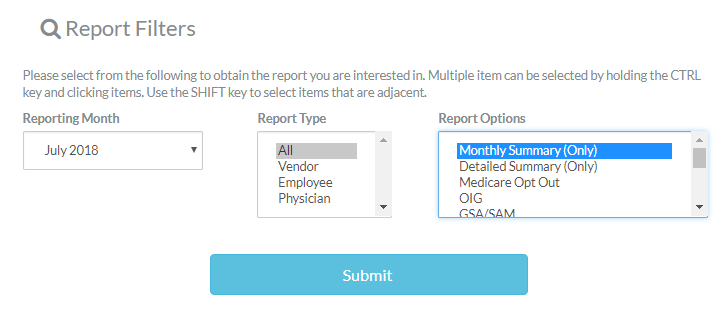
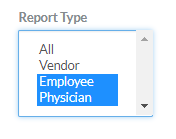
The third drop down menu allows the user to select various Report Options, meaning the type of output for the report.
Here are the details of the report options:
- Monthly Summary (Only) - must be selected by itself
- Includes summary statistics for the record types for the month selected.
- Results display on the screen as follows:
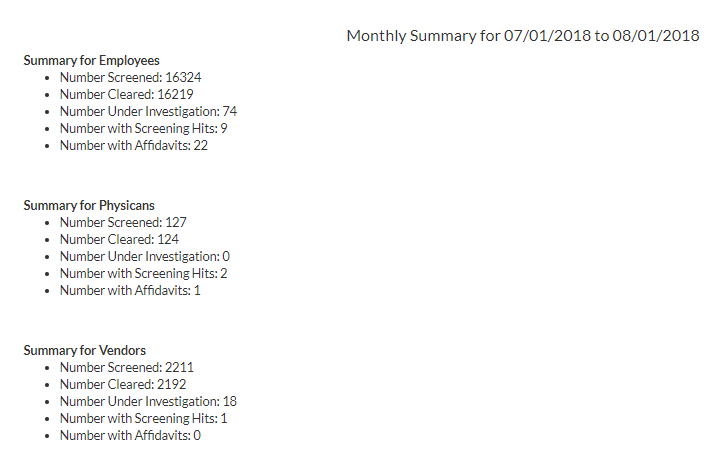
- Detailed Summary (Only) - must be selected by itself
- Includes record details for the record types for the month selected.
- Results will display on the screen as follows:
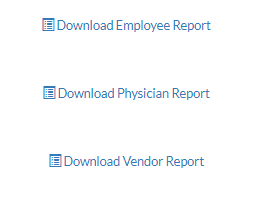
For each link, the downloaded report will be an Excel that provides the screened name, clientID, final state, and result notes for each name submitted in the file.

Possible FinalState outcomes:
- Cleared - The screened name has been cleared against any name association matches.
- Verified Match - The screened name has a verified match. Details appear in the FinalResult column.
- Affidavit - The screened name requires the affidavit process.
- Investigate - The screened name is still in the investigate phase. Sanction details are listed in the FinalResult column.
For the rest of the Report Options, you can combine them using the CTRL or Shift Key and highlight multiple options:
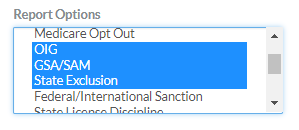
Results for these searches are displayed in a table on the page.
You can use the search text window to filter your results.
As you can see, the table displays the same information as is displayed in the detailed summary report downloaded excel.


Here are the details for the Report Options:
- Medicare Opt-Out -- providers who have opted out of the Medicare program
- OIG -- individuals/entities excluded by the DHHS Office of Inspector General
- GSA/SAM -- individuals/entities sanctioned by the GSA System for Award Management
- State Exclusion -- individuals/entities excluded by one or more of the 39 state-level Medicaid agencies; these agencies do not report their sanctions to the OIG or GSA lists, and therefore these lists should be screened separately
- Federal/International Sanction -- individuals/entities sanctioned by a federal or international agency
- State License Discipline -- individuals with professional license related sanctions, e.g., suspension of a nursing license in NY due to patient abuse. OIGCN screens for state-based license related sanctions upon request.
- State Debarment -- individuals who have been sanctioned and listed on state-level debarment lists
- State Abuse Registry -- providers who have been sanctioned and listed on state-level abuse registries
- Affidavit -- individuals who have been recommended for the signing of an affidavit letter as proof that they are not the excluded/sanctioned person listed by one or more agencies. OIGCN will suggest that an affidavit be obtained and will provide a letter template; however, it is the responsibility of the client to send this letter to the individual. The dashboard will help the client track the sending out and receipt back of the letters for these individuals
- Under Investigation -- individuals or entities with name matches that are still under investigation by OIGCN. We need the client’s assistance with these matches. See the Active Notes section for more details.
PDF Reports
PDF reports can be downloaded from the File Details page, accessed either from the Status30 or the File Search page.
The client can download three types of PDF reports: summary, extended and full.
Excel Reports
Excel reports are available that provide a list of all names screened and the screening outcome for each name.
These reports include submitted name information, client identifiers for each submitted name, and final screening status for each submitted name.
Electronic reports offer added flexibility for clients to use with their own internal systems.
The dashboard can be used as an interactive tool during an audit scenario to search for individual names screened and to display the screening outcomes.